
Dynamic shortcodes are customizable shortcodes, you can freely create shortcodes as you wish, dynamic shortcodes use square brackets [...] as their identification.
An example of a use case for dynamic shortcodes, let's say you have a very long code that is used frequently, instead of using a very long code, you can simply use a dynamic shortcode to make it more concise and fast.
Dynamic shortcodes can be applied to both widgets and posts, except in the dynamic shortcode settings area at the bottom of Blogger Layout.

How to add dynamic shortcode
- Go to Blogger.com -> Layout
- In the Shortcode settings area, add a new widget
- Select HTML/JavaScript
-
Title :
Fill in the name of the shortcode (no need for square brackets)Content :
Fill in your code
To get started, let's take a simple example of creating a button using a dynamic shortcode.
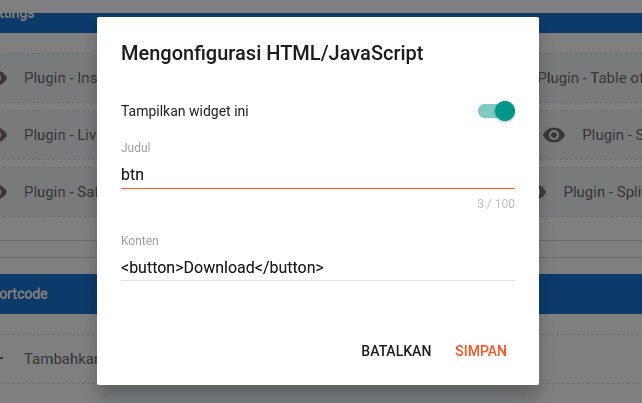
To use the shortcode, use [btn/] it will appear as follows:
<button>Download</button>

Attribute and Body
To be more dynamic, you can apply attributes and body, identifying them as follows:
| Attribute | : | #{attribute_name} |
| Body | : | #{} |
Except on the Blade Codes, write the attribute name directly attribute_name
Example
Shortcode [btn style="rounded" url="//example.com"]Example[/btn] will produce the following :
<a class="button rounded" href="//example.com">
Example
</a>
Blade Codes
We also provide a Blade Codes feature similar to the Laravel Template Engine, used to make building complex code easier.

Ready to use shortcode
Here are ready-made shortcodes created by us.
Youtube
Used to install youtube videos with lazyload feature.
Attribute
Shortcode attribute
| id |
Fill with youtube video ID. Example: https://www.youtube.com/watch?v=9wMNHyTe03s Then the ID is 9wMNHyTe03s |
Example
Shortcode [youtube id="9wMNHyTe03s"/] will produce the following :
<iframe width="560" height="315" src="https://www.youtube.com/embed/9wMNHyTe03s" title="YouTube video player" frameborder="0" allow="accelerometer; autoplay; clipboard-write; encrypted-media; gyroscope; picture-in-picture" allowfullscreen></iframe>
Button
Used to create button-style links.
Attribute
Shortcode attribute
| style | Fill with button styles, such as: rounded, outlined, icon-download. | |
| url | Fill with url. |
Example
Shortcode [button style="rounded" url="//example.com"]Example[/button] will produce the following :
<a class="button rounded" href="//example.com">
Example
</a>
Download File
Used to create a file download button.
Attribute
Shortcode attribute
| ext | Fill with file extension. | |
| file | Fill with file name. | |
| size | Fill with file size. | |
| url | Fill with file download url. |
Example
Shortcode [download file="template.zip" size="150KB" ext="zip" url="#"/] will produce the following :
<div class="box-download">
<div>
zip
</div>
<div>
<span>template.zip</span>
<span>150KB</span>
</div>
<div>
<a href="#" class="button icon-download">Download</a>
</div>
</div>
Alert
Used to create alert messages.
Attribute
Shortcode attribute
| type |
Fill in the type of alert, such as: success, info, warning, error. The default setting contains "info". |
Example
Shortcode [alert]Lorem Ipsum is simply dummy text[/alert] will produce the following :
<div class="alert alert-info">
Lorem Ipsum is simply dummy text
</div>
Shortcode [alert type="warning"]Lorem Ipsum is simply dummy text[/alert] will produce the following :
<div class="alert alert-warning">
Lorem Ipsum is simply dummy text
</div>
Feed Posts
Used to load posts from feed.
You can use this to create related posts (read also) in the middle of posts by applying a static shortcode {post:before} {post:middle} {post:after}

Attribute
Shortcode attribute
| text |
Fill it with feedposts headers, such as: Read Also, Related Posts. The text attribute is not required, you can delete it if it is not used. |
|
| label |
Fill in the label (case sensitive), the post will only appear according to the specified label. If you want multiple labels, separate them with , like: Tips,Technology The label attribute is not mandatory, you can delete it if it is not used, it will appear according to the current label. |
|
| max |
Fill with the maximum posts that appear. The default setting contains "3". |
Example
Shortcode [feedposts text="Read Also"/] will produce the following :
<div class="list-container">
<div class="list-header">
<div class="list-header-label">Read Also</div>
</div>
<div class="list-content">
<ul class="FeedPosts">
<div class="data-maxposts notranslate" hidden>3</div>
<div class="data-content notranslate" hidden>
<li>
<a href="#{url}">#{title}</a>
</li>
</div>
</ul>
</div>
</div>